If you have purchased a license for a Vizard add-on, please have your serial number ready (this can be found on your purchase confirmation email or on the product packaging) and then follow these steps:
Launch "WorldViz Software Activation". This can either be accessed from the start menu All Programs > WorldViz > Vizard > Activate add-ons or directly through the folder in which you installed Vizard at \bin\WorldVizSoftwareActivation.exe.
Make sure Automatic is selected as
activation method, enter your serial number, and press the Activate
button (figure 1). If you are unable to use the Automatic license activation
method (this requires an internet connection), then see the section
below on manually activating your license.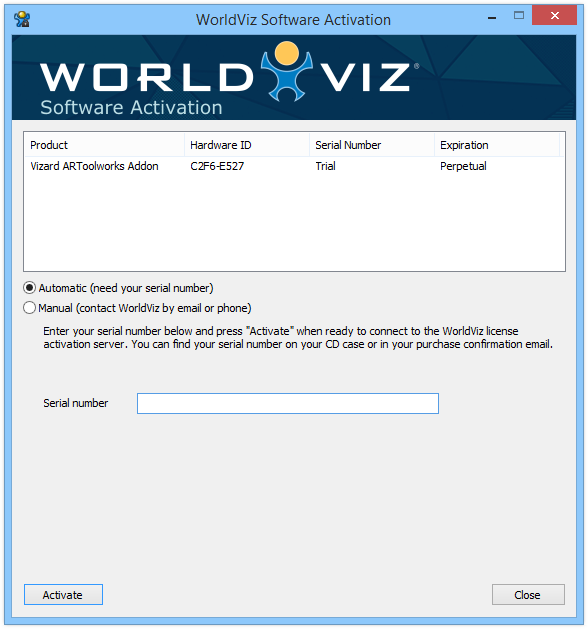
Figure 1: WorldViz Software Activation - Automatic activation
If the serial number you entered is invalid or the activation server can not be accessed via internet, an explanatory error message will be shown. If your serial number is valid, a congratulations message will be shown.
The expiration value will change to "Perpetual". The activation process is now completed and the "WorldViz Software Activation" can be closed.
If you have purchased a license or got an extension on the trial license please have your serial number ready (this can be found on your purchase confirmation email, on the product packaging, or on your trial license extension email) and then follow these steps:
Launch "WorldViz Software Activation". This can either be accessed from the start menu All Programs > WorldViz > Vizard > Activate add-ons or directly through the folder in which you installed Vizard at \bin\WorldVizSoftwareActivation.exe.
Choose Manual as activation method.
To proceed you will need to have already obtained your activation code
from WorldViz. It is a series of numbers and letters and will be in a
format like this: XXXXX-XXXXX-XXXXX-XXXXX-XXXXX. Enter your serial number
and your activation code (figure 2). Press the Activate button.
If you have not already obtained your activation code and would like
to manually activate your license, contact WorldViz and provide your serial
number and system signature.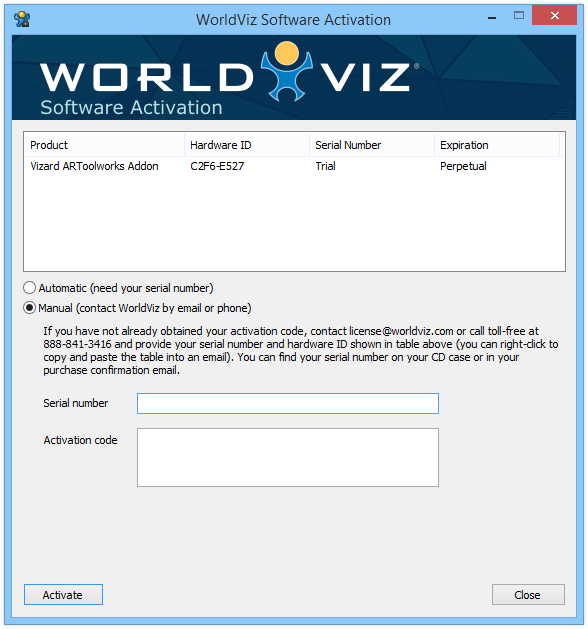
Figure 2: WorldViz Software Activation - Manual activation
If the serial number or/and the activation code you entered are invalid, an explanatory error message will be shown. If your serial number and activation code are valid, a congratulations message will be shown.
If you entered a trial extension serial number, the expiration period will be updated (figure 2). If you entered a permanent serial number, the expiration value will change to "Perpetual". The activation process is now completed and the "WorldViz Software Activation" can be closed.