The bottom frame, called the Interactive Window, gives you direct access to the Python interpreter. You can enter commands and immediately see the response to these commands. You can use this while a world is running to affect your virtual world immediately without having to make changes to you script. This is sometimes a fast way to prototype various techniques.
In the following image, an interactive command is used to change a model's position:
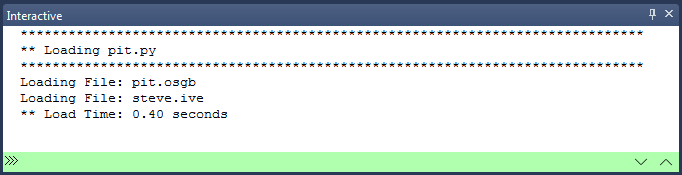
The color of the command bar (green in the image above) indicates where a command will be executed:
Both standard output (stdout) and standard error (stderr) messages generated by the Python interpreter are displayed in the Interactive window.
Standard error messages will be highlighted red in the window. Clicking on Python traceback locations will open the script and place the cursor at the line where the error occurred.
Note: If an error is at the end of a line (e.g. missing parentheses or colon) the error will register on the next non-empty line in the script.
Script output navigation
Use the buttons in the lower right corner of the window to navigate script output:
![]() The
Up/Down arrow buttons jump to the beginning of the next/previous script
output.
The
Up/Down arrow buttons jump to the beginning of the next/previous script
output.
![]() If
you place the cursor on a line that isn't the last line, and new output
is generated by your script, this icon will appear notifying that
there is new output. Clicking the icon will place the cursor at the last
line.
If
you place the cursor on a line that isn't the last line, and new output
is generated by your script, this icon will appear notifying that
there is new output. Clicking the icon will place the cursor at the last
line.