Use the Package Manager to install Python add-on packages for use with Vizard's Python installation. Add-ons provide additional functionality beyond the standard Python libraries. To open the Package Manager go to Tools > Package Manager.
To install a package
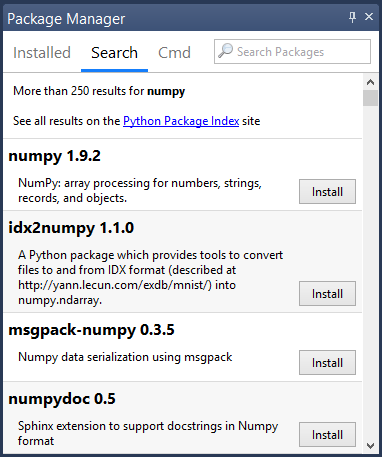
Vizard's interactive window will display messages that indicate whether or not the install was successful:
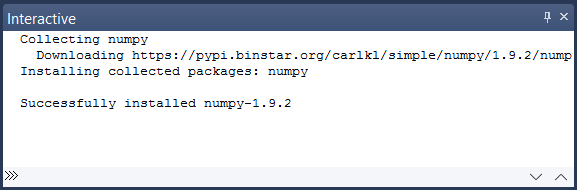
The most common type of installation failure occurs when the package does not include a binary installer and the package manager can't find a compatible compiler (e.g. Visual Studio). In this case, the final error message will be similar to the line below:
Microsoft Visual C++ 9.0 is required (Unable to find vcvarsall.bat)
If this occurs visit the home page of the package and see if they have pre-built binaries for Python 3.13 or look to a site (e.g. http://www.lfd.uci.edu/~gohlke/pythonlibs/) with unofficial binaries.
Opening a Python .whl package in Vizard will prompt you to install the package. This is useful for downloading and installing packages from sites that are not included in the package manager search results.
Use the pip command bar in the Cmd tab to manually execute pip commands. This is an advanced feature typically used for non-standard installations (e.g. installing a specific package version) .