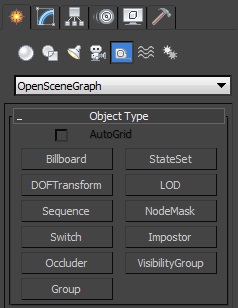The OpenSceneGraph format is Vizard's native format and your best choice for exporting models from 3ds Max to Vizard. This page covers the basics of the OSG Max exporter and recommended default settings for Vizard users. Download the OSG exporter for Max from the WorldViz downloads page.
Note: For the latest documentation and detailed descriptions of all options refer to the SourceForge OSG Exporter page.
Choose Export from the File menu and select OpenSceneGraph Exporter. By default, the exported file will be saved to the binary osgb format. To save to OSG's text format, type the file extension after the file name (e.g. myModel.osgt)
Add buttons to the main toolbar to quickly preview your scene in Vizard's Inspector and change exporter options. Right click a blank area in the main toolbar to open the Customize Display menu and select the Customize... option. From the Toolbars tab, select OpenSceneGraph Exporter from the Category drop down menu:
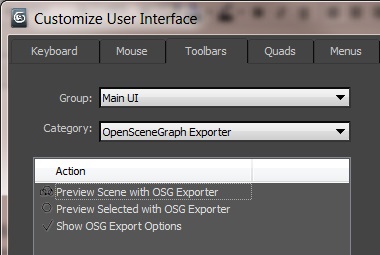
Drag actions (e.g. Preview Scene with OSG Exporter) into the toolbar to add new toolbar buttons:

Open the Export Options dialog ![]() and set Inspector as
the preview application:
and set Inspector as
the preview application:
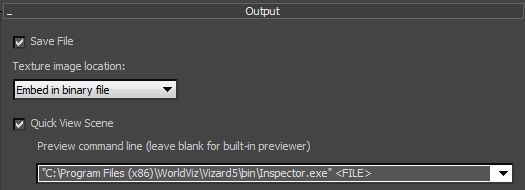
Finally, click one of the preview buttons to see how your scene or selected object(s) will appear when loaded in Vizard.
osgb: The preferred format for newer OSG versions. This is a binary format which means it will load very quickly and supports embedded image data within the file.
osgt: This is a text based format, which means it will take longer to load. However, the benefit of this format is that it can be opened and modified within a simple text editor.
The following images show the recommended default settings for Vizard users.
Output
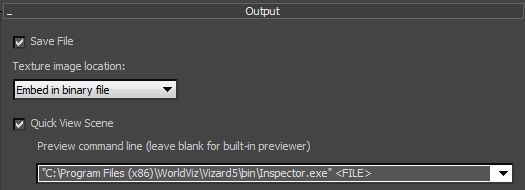
During development it can be useful to enable quick view and set Inspector as the preview application.
Export Objects
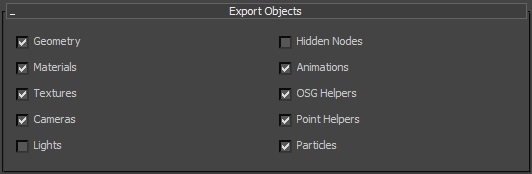
Geometry State
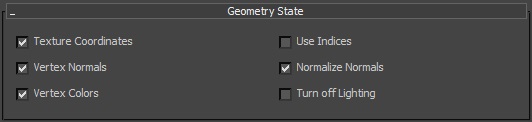
Use Indices: Used only under special circumstances. Can cause slowdowns and other issues if left on.
Turn off Lighting: Disables real-time lighting and instead displays textures exactly as-is. This should be enabled when baked lighting is used.
Maps
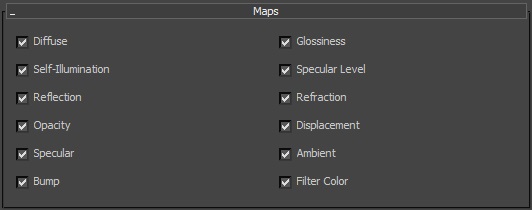
Material State
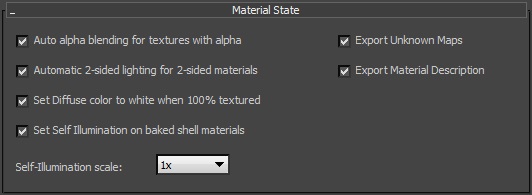
Export Material Description: This must be enabled when exporting maps for shader effects.
Texture State
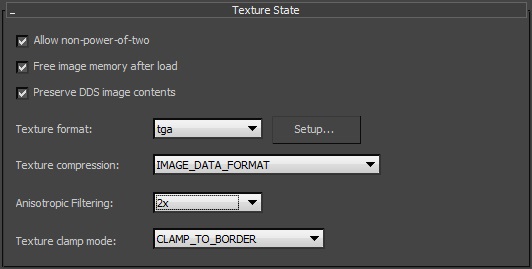
Texture Compression: Enabling texture compression can save GPU memory. However, the compression is lossy, so it will introduce some compression artifacts. When compression is enabled and images are being embedded within binary files, the exporter will pre-compress the image and save the compressed data within the file. This will reduce the exported file size and speed up load time of the texture.
Optimize
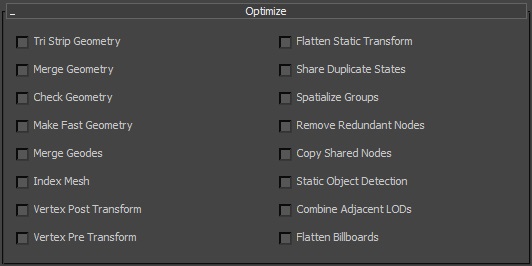
Optimization features: Leave off until needed. Many of these change pivots, hierarchy, and various other attributes of the scene in ways that can interfere with programming, textures, and animation.
Miscellaneous
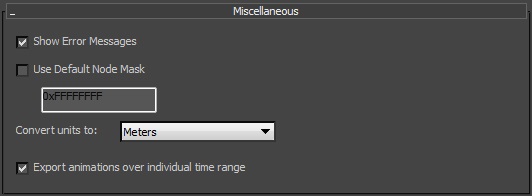
Convert units to: [Meters]: Set to Meters when exporting for Vizard. This ensures the model will display at the correct scale.
Export animations over individual time range: Allows object animation to loop over the first and last keys of the individual object, instead of the global time range.
The OSG Exporter comes with 11 Helper objects: