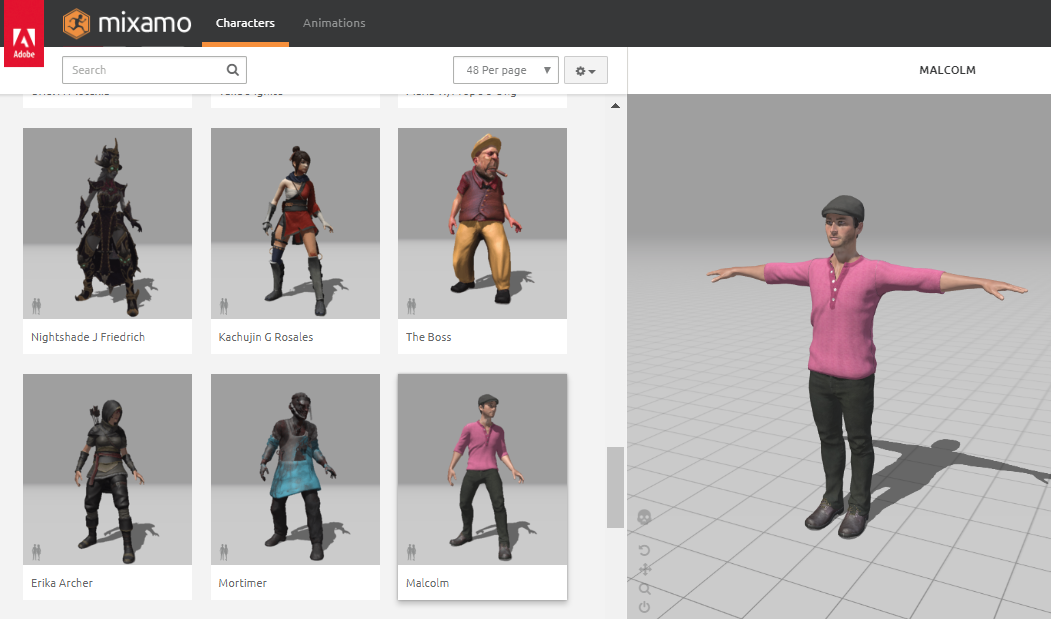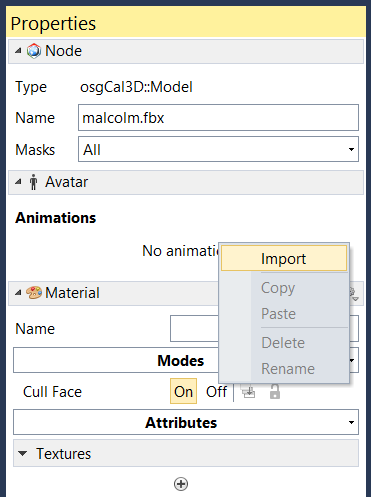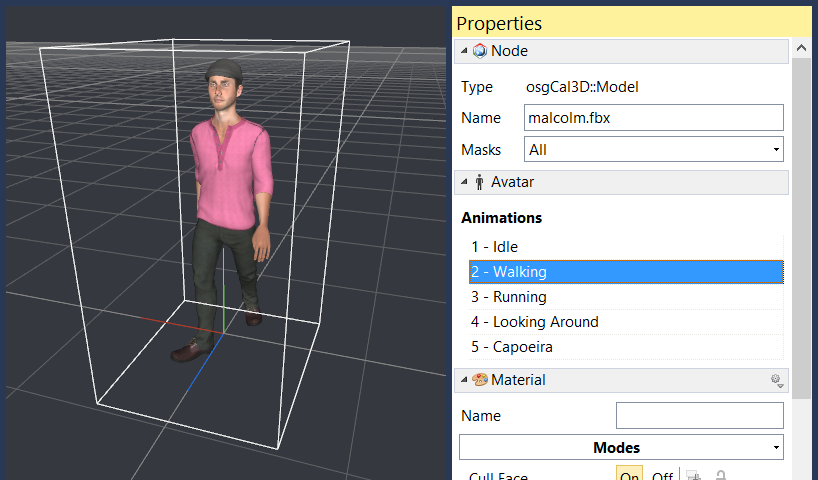Open topic with navigation
Mixamo Characters
Vizard supports a workflow for characters through the Mixamo online platform. Mixamo can be used for free with an Adobe ID and includes a wide selection of characters and animations. In addition, you can use the Adobe program Fuse to create custom characters for use in Mixamo. See this video for a related guided tutorial.
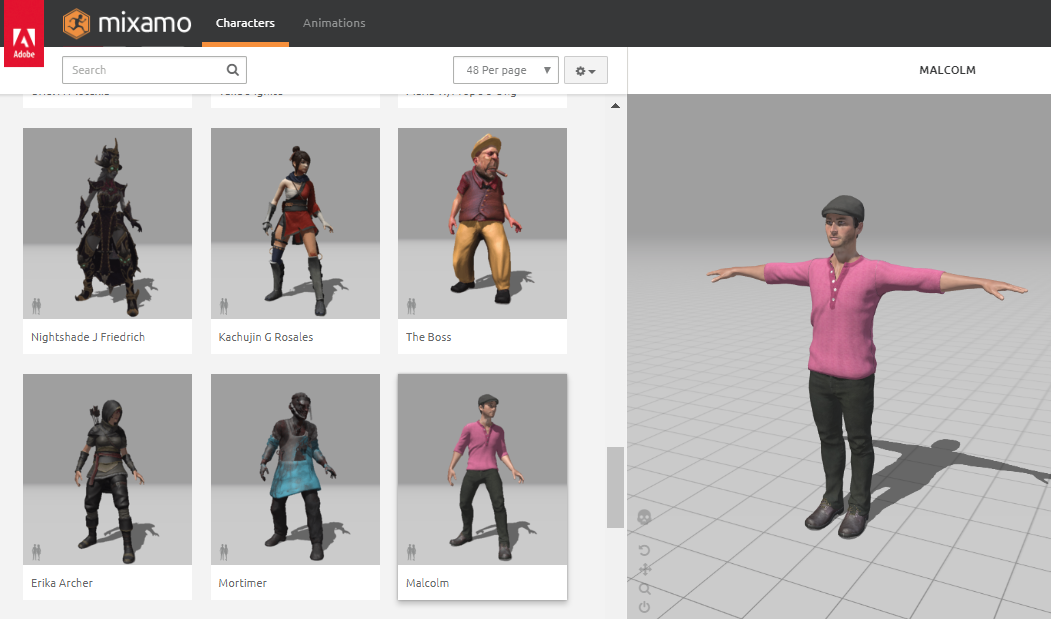
Mixamo to Inspector
Follow the steps below to get the character and animations setup for Vizard:
- Select a character and press the button. In the download settings dialog, select for format and for pose.
- Select an animation and modify animation parameters as needed. Certain animations such as walking and running have an option. Enable this option if the character's position/orientation will be animated in Vizard (e.g. vizact.walkTo). Press the button and in the download settings dialog select for format and the option. Repeat for additional animations.
- Open the FBX character file in Inspector. In the status bar, located at the bottom of the window, enable .
- To add an animation, first select the FBX node in the pane or the character in the viewport. The pane includes an section with list of animations, which is currently empty. Right click in the area, select and browse to a downloaded FBX animation file. Repeat this step for each animation file.
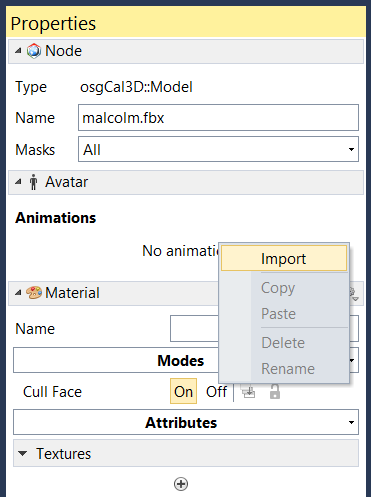
- Once an animation has been imported, double click the animation name to play it.
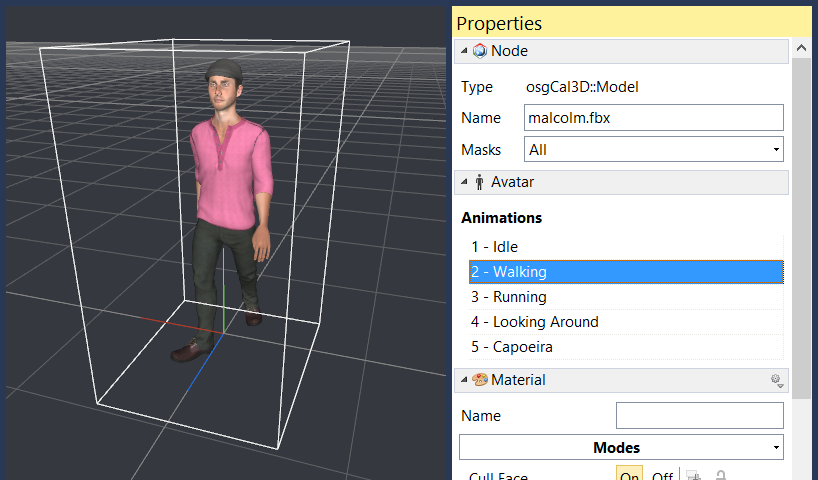
- Go to and save the character with animations to an .osgb file.
Note: The character can be saved to .osgb at any point after its opened in Inspector. Animations can be imported before or after saving to .osgb.
Use Character in Vizard
The following example code adds the avatar saved out from Inspector and uses key presses to change its animation state.
import viz
import vizact
import vizfx
viz.setMultiSample(4)
viz.fov(60)
viz.go()
viz.clearcolor(viz.SLATE)
#add the avatar and set his position and orientation
avatar = vizfx.addAvatar('malcolm.osgb', pos=(0,0,4), euler=(180,0,0) )
#change the animation state
vizact.onkeydown('1', avatar.state, 1)
vizact.onkeydown('2', avatar.state, 2)
Use the vizact.walkTo command to move the character while playing an animation. Specify the walk animation with the walkAnim argument:
walk = vizact.walkTo([3,0,10],walkAnim=2)
vizact.onkeydown('3',avatar.runAction,walk)
Facial Animations
Facial animations are not supported in the direct Mixamo to Vizard workflow. In order to use facial animations (e.g. those included with Fuse models), 3ds Max is required. For more information on this workflow contact support@worldviz.com.