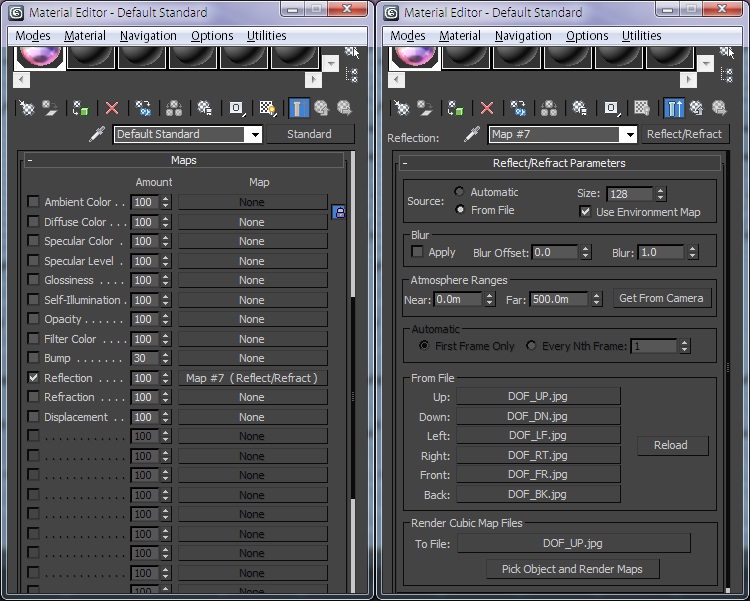Cube maps rendered in 3ds max can be exported as you would a typical single-image reflection map. These maps are automatically generated through Max's reflect/refract map type. Unlike standard reflection maps where you see the same reflection regardless of direction, cube maps stay accurate to the environment from any angle.
Rendering cube maps in Max works best for baked scenes where what you get in the renderer is exactly what you see in max. If you baked a completemap, for instance, you'd disable the lights and GI solutions, turn off exposure and gamma, then set the ambient to 100% and set the baked models to display their baked textures in the renders.
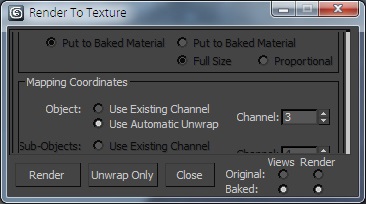
To produce the cube map, add a reflect/refract map into the reflection slot of a Standard material and use the From File setting to bake out the map. 128px is a good Size to use for most cases (6 maps will be generated for each of the cube map’s sides). Just give it an output name, click on Pick object then pick the object that acts as the viewpoint for the cubemap. Cubemaps render from the center of the object. Depending on your renderer, you may be able to take advantage of global camera settings to add Depth of Field to your render - useful for wood floors and brushed metal.