For all cluster applications, you must distinguish between the master and client renderers. You must always have a single master but can have as many clients as you like. Typically the master and clients make up the image generators driving each of the viewports or display devices. However, the master can be an external machine and only "clients" actually used for the final display apparatus.
On the client machine, launch the Vizard Cluster Client program (Tools > Cluster Client). This application should remain running as long as this client machine is expected work in conjunction with the master. This utility allows the client machine to receive signals to launch worlds and maintain synchronization.
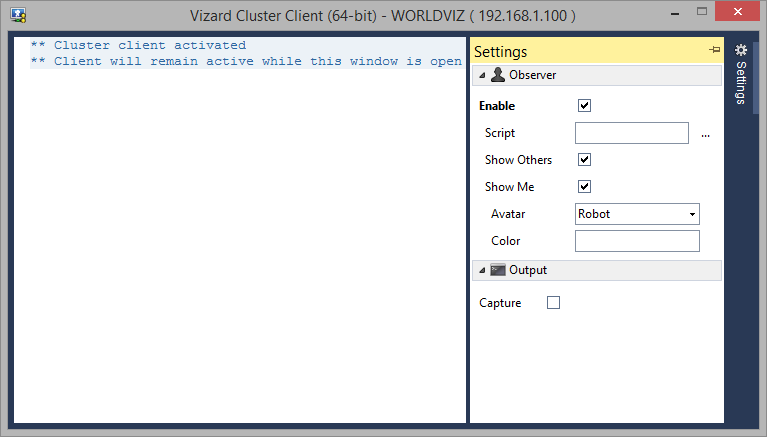
In the window, you will see status information about it's connection to the master. Connection messages will appear after the master refreshes its client list and after sending a signal to all clients to begin executing a simulation.
Capture: Output of client processes will be captured and displayed in the output window.
On the master machine, launch the Vizard Cluster Master program (Tools > Cluster Master). This application should remain running as long as this master machine is expected work in conjunction with the clients. This utility allows the master machine to send signals to launch worlds and maintain synchronization amongst the clients.
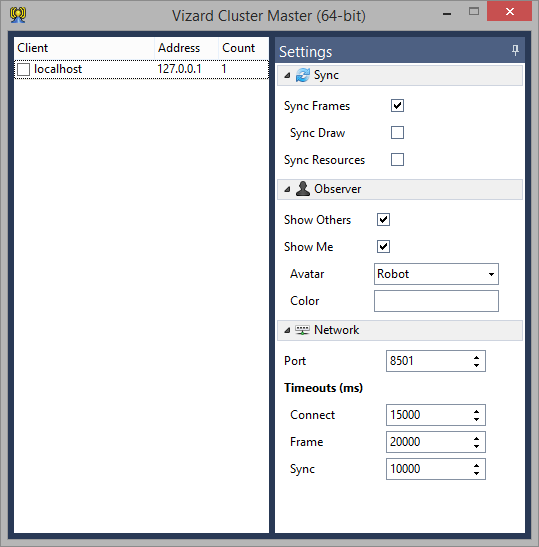
The list displays the computer name and IP address of all computers on the local network that are running the cluster client utility. To add the client to the cluster, click the check box next to the client name. You can click the value in the Count column to change the number of instances to launch on the specified client.
Right-click inside the client list to bring up a context menu with the following options:
Refresh: Forces a refresh of the client list. This will broadcast a message over the network and listen for responses from all cluster clients.
Identify Monitors: Identify the monitor numbers for all the checked clients in the list. Each client will display their monitor numbers and names. Press the Escape key to turn off the display of monitor numbers.
Check All: Check all clients in the list.
Check None: Uncheck all clients in the list.
Sync Frames: If enabled, the machines will block at the end of each frame until all other machines have finished processing the updates for that frame. This synchronization is performed before swapping buffers.
Sync Draw: If enabled and frame sync is also enabled, in addition to blocking until all updates are complete, the machines will also block until all other machines have finished rendering the frame. This ensures more reliable synchronization of the video output.
Modern GPUs will perform rendering in parallel with CPU processing, so enabling draw sync may decrease the performance of your cluster, since it will cause the CPU to block until the GPU is finished.
Sync Resources: If enabled, all resources in the script folder will be automatically synced with the clients when running a script.
Filter: When resource syncing is enabled, the filter allows excluding certain file types from being synced with the clients. For example, if you would like to exclude .log files from being sent, then set the filter to *.log. Multiple filters can be used by separating them with semi-colons.
Port: The port number the cluster master/clients will use to establish a TCP connection with each other.
Connect Timeout: The number of milliseconds the cluster master/clients will wait to establish a TCP connection with each other.
Frame Timeout: The number of milliseconds the cluster master/clients will wait to finish sending/receiving messages for each frame.
Sync Timeout: The number milliseconds the cluster master/clients will wait for synchronization at the end of each frame.
Since clustering requires network communication, the computer's firewall will have to be disabled or configured to handle the communication. To use clustering with windows firewall one must allow exceptions for Vizard Cluster Master and winviz on the master computer and Vizard Cluster Client and winviz on the client computers.