Vizard's art pipeline lets you directly import from most 3D modeling applications and online repositories. The following 3D interchange formats have wide industry support and are Vizard compatible:
Vizard's native format called OSG is exported from 3ds Max. OSG supports more features than any other format including shaders, baked lighting, transform based animations, and UV animations. See the 3ds Max workflow tutorial for more information.
glTF is a relatively new 3D model file format that is quickly getting broad industry support. As such, it's increasingly common to see 3D modeling tools that let you export to glTF and conversion tools that help you convert models from other formats into glTF. There are also websites like Sketchfab that provides hundreds of thousands of downloadable 3D models in glTF format. glTF models have great support for PBR (physically based rendering) and are also optimized for quick transmission and loading.
The following line of code adds the lobby scene model:
The osgb extension indicates the model is in the OSG format. To open the model in Inspector, double click the model in the resources pane:
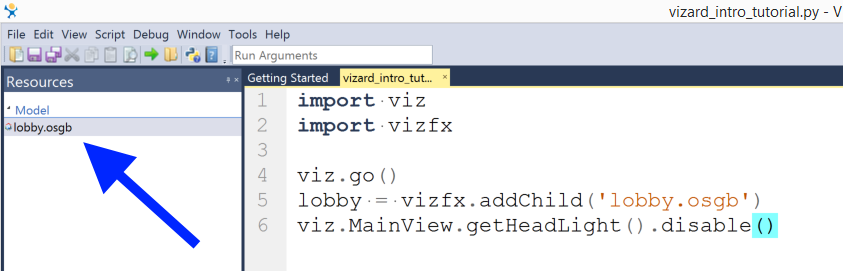
Inspector is a visual browser and editor for Vizard compatible 3D models. In addition to showing how the model will appear in Vizard, Inspector includes basic editing capabilities. For example, you can:

Use the following controls to navigate the model displayed in the main viewport:
Vizard uses meters for unit of measurement. Depending on the units used in the modeling software and how the model is exported, the scale may be incorrect in Vizard. When bringing in your own model, verify the bounding box dimensions of the model are correct. The dimensions of the current selection are displayed in the status bar at the bottom of the window. To view the dimensions of the entire model make sure the top level node is selected in the scene graph pane.
